Are you new to Power Automate and still wondering what you can do with it? This post explores what you can do with Office 365 Outlook triggers in Power Automate. It is one of six trigger-focused posts that are part of my Learning Power Automate series. Read on to learn more.
Outlook.com vs Office 365
First, when searching for Outlook triggers, remember that Office 365 and Outlook.com are separate Microsoft products. I have an Office 365 account. I do not have an Outlook.com account. If you don’t search for the application first when searching triggers, you might make a mistake. Note the difference below.
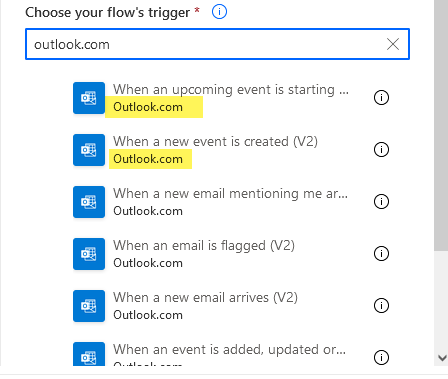
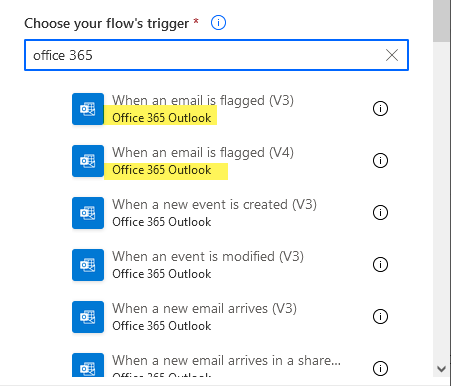
If you choose the wrong one and don’t have an account, you won’t be able to connect.
Office 365 Outlook Triggers
Now that we have the application, here is a list of Office 365 Outlook Power Automate triggers.
- When a new email arrives
- When a new email arrives in a shared inbox
- When a new email mentioning me arrives
- When a new event is created (calendar event)
- When a calendar event is modified
- When an event is added, updated, or deleted
- When an upcoming event is starting soon
- When an email is flagged
When A New Email Arrives
When a new email arrives is a very commonly used trigger. I use it to pull content out of emails or save attachments to a specified location.
Be careful that you grab the right action for your process. When a new email arrives in a shared inbox differs from When a new email arrives. So, what is a shared inbox? Shared inboxes aren’t tied to one individual, and they won’t be removed or deleted if one person leaves the company. For example, our BI team has an email called “birequest”, and the Automation team has an email account called “saflows”. We use these accounts for team business. More specifically, BI links to Azure DevOps. Any time this email account receives an email with a specific subject, it creates a card in Azure DevOps, and that’s how they manage their business.
Notice that the When a new email arrives in a shared mailbox trigger differs slightly from the other action. You need to specify the mailbox at the top of the action.
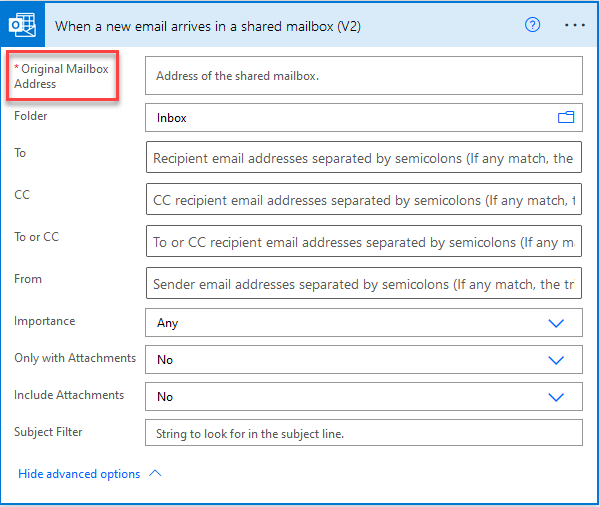
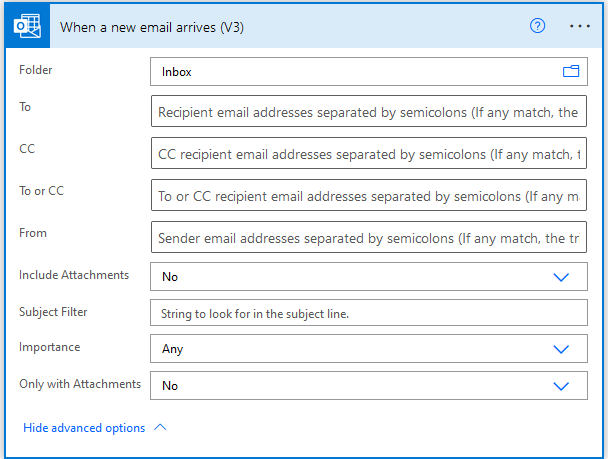
When a New Email Mentioning Me Arrives
This trigger references using the “@” symbol in an email to call out a person. When you use the “@” symbol with a person’s name, it calls them out in the email and automatically adds them to the To: field.
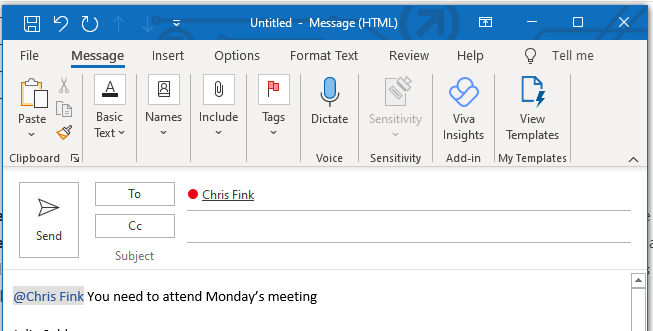
In my first attempt using this trigger, I kept looking for a specific configuration around the “@” but it’s much simpler than that. Very little configuration is needed. I used this video to learn more about this trigger using Matt Collins-Jones live demo.
When A Calendar Event….
Power Automate also offers several triggers related to calendar events, whether it is the creation, modification, or deletion of calendar events. Hit the drop-down in the Calendar id field to see a list of all the calendars you have access to in Outlook.
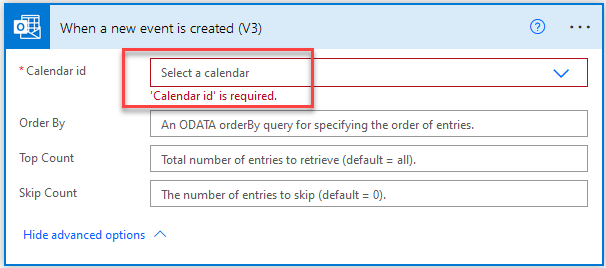
Many teams have a shared team calendar. Perhaps the managers out there would like to an email or a Teams post anytime one of their team members adds an event to a team calendar. If I put an entry on my team’s shared calendar, that I am going to be on vacation from Sept 1 – 5, it can post in Teams. Calendar event triggers can also be used to tell people to sign into meetings 5 – 10 minutes early, either thru email, Teams, or mobile notifications.
When An Email Is Flagged
Flagging an email refers to right-clicking on an email and selecting Follow Up. The same option is also available in the ribbon in the Tags menu. Thus, Power Automate monitors the inbox and executes actions after you attach any flag.
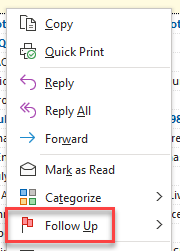
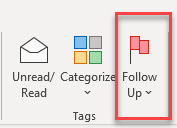
So now that we know what we can do with Outlook triggers, let’s talk briefly about security.
Security and Office 365 Triggers
Information security is a super hot topic these days. Malicious online attacks happen more and more frequently. And especially with email triggers, there is a risk of automatically saving malicious content to your company network.
Therefore, when using these types of triggers, it’s a good idea to populate as many parameters as possible. And by that, I mean that you should populate the To, Subject, and From fields so that only expected emails are processed.
That wraps up today’s post. Now you know how to use Office 365 triggers in Power Automate
Other Sweet Power Automate Content
- Getting Oriented with Power Automate
- Exploring Power Automate Triggers & Actions
- Building & Developing in Power Automate
- Troubleshooting in Power Automate
Pingback: How to Update Excel with Power Automate » The Analytics Corner
Pingback: How to Find Planner IDs for Power Automate » The Analytics Corner
Pingback: Working with Microsoft Forms in Power Automate » The Analytics Corner
Pingback: 3 Office Hacks that save you time! – Paul's Tech Talk
Personally, I use a lot of rules. There is a ton of great functionality.