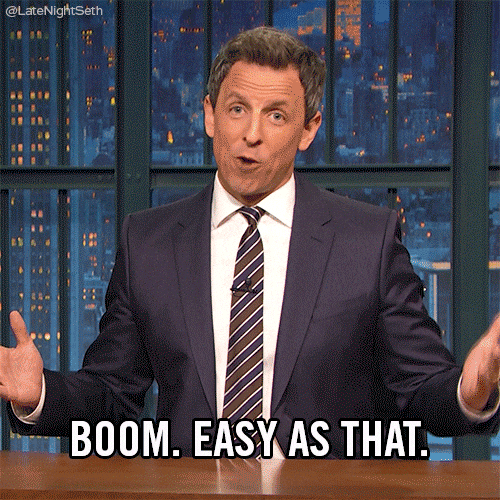I’m writing this blog post because I ran into an error today that I will surely run into again and not remember how to solve. So, this post explains how to fix the error – “Could not connect to your data gateway”. Now, the next time I have this problem, I’ll Google it, and Google will show me my own writing. It’s kinda fun when that happens. Read on to learn more.
The Problem
I ran into an issue this morning where the cloud flow I was testing in QA yesterday that ran just fine started failing. All I needed was one little test to push to UAT. Instead, I got this error.
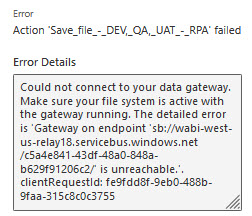
At first, I thought this was what I fondly refer to as a “try again” error. For reasons that will never be revealed to me, I often get errors in Power Automate that disappear upon another run. However, after three runs, this one was not resolving. Because the flow failed on a save file action (to shared drive), I confirmed I could log on to the QA machine and access to our shared drive. No problems there.
Now, I don’t know much about gateways, just that they are the architecture that allows Power Automate to access on-premise data. During troubleshooting, I learned you can find your gateway under the Data menu as shown below. Sure enough, mine was offline.
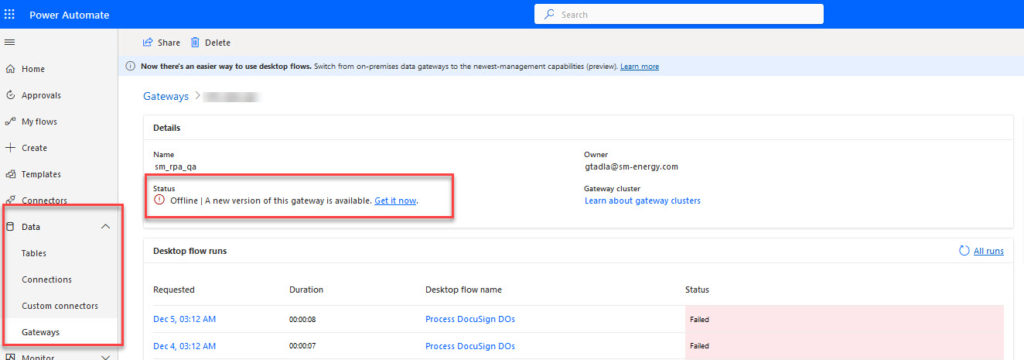
The Solution
So, what’s the solution? Easy. It’s the universal solution. Restart the machine. Nothing is wrong with the gateway. You just need a reboot.