This week, I was working on a Spotfire project with integrated filtering and marking using relations. I’m having some issues with this functionality. As part of my troubleshooting, I wanted to confirm all wells existed in both related tables. I was able to compare data in tables using lists very easily. Read more to find out how.
If you aren’t familiar with Spotfire lists and what they do, check out this Data Shop Talk post. If you are familiar with lists and just want to know how to do it, read on.
Summary
To begin, let’s look at the data in my project. I have two tables with
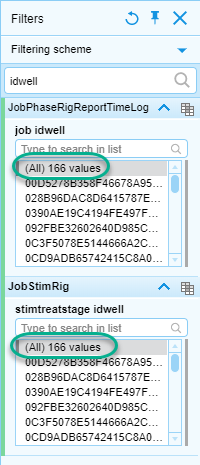
To do this, I will create two different lists of all the
Detailed Steps
Here are the detailed steps. Images to support the steps are below.
- First, open the lists panel
- Then, add 2 table visualizations to the page and set them to the two tables being reviewed.
- Next, click the create new list button in the list panel. Create a new list with the name of one of the tables. Repeat for the other table.
- Click on one of the tables to make it the active visualization.
- In the lists panel, select the column of data to create a list of from the drop-down at the top of the panel.
- Mark all of the records in one of the tables.
- Right-click on the corresponding list and select Add Marked to List. Repeat the process for the other table.
- Click on the list logic button in the lists panel.
- Finally, name the new list. Click the checkboxes of the two lists you just created. Select the first radio button option for AND. Click OK.


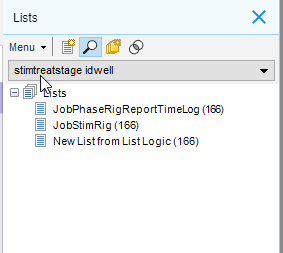
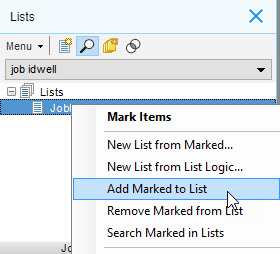
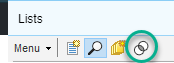
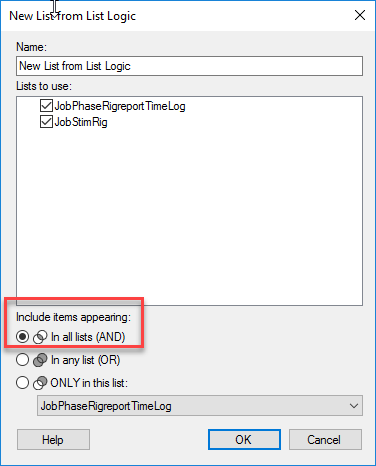
The numbers in each of the lists indicate a count of unique values. In this case, it’s counting the number of
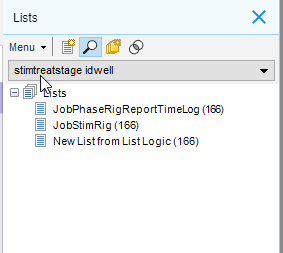
Thus, I have very quickly performed a simple QAQC task that tells me both tables have the same wells.
Spotfire Version
Content created with Spotfire 7.12.
If You Enjoyed This….
Check out my posts on how to use relations and column matches to integrate filtering and marking, as well as put data from separate tables onto a single visualization.
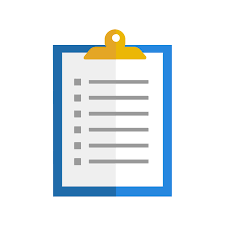
Hi Julie, good stuff. Glad to see your new business collaboration! Best of luck.
Thank you very much!
Pingback: Part 3 - Spotfire Data Limiting with Filtering Schemes » The Analytics Corner