When I originally conceptualized the series on data limiting, I incorporated the web player at the end. I thought that by the end, I would have explained all the different methods of data limiting and would conclude with how those methods are limited in the web player.
I’m only one part in, and I realize data limiting in the web player needs to come before everything else. Each post explains when to use a particular method, and quite often you use (or don’t use) a method BECAUSE you are working in the web player. So, I am reordering things a little bit. Part 8 is now Part 2!
Context
Before I dive into this post, I want to provide clarity on terminology or branding. Now, I have worked with Spotfire on a daily basis for at least 5 years, and I’ve seen a lot of changes. One of those changes was a rebranding of Spotfire products around 2015. The product previously named “Spotfire Web Player” was rebranded as “Spotfire Consumer”. I have continued to call the product “web player”, and even TIBCO community posts still reference the web player.
Presumably, this change was made to better reflect the product’s target audience. Spotfire Consumer is intended to be used by someone who only consumes content. They don’t create it. Thus, Spotfire Consumer has less functionality than the desktop application but is also a cheaper version of the software.
At the time of this rebranding, TIBCO also introduced a “middle ground” product called Business Author that is basically Spotfire Consumer with additional functionality. I don’t even tell users this is an option. If you want to know my reasons, hit up the comments.
So, content developers must be aware of the constraints and limitations of the web player, as well as all of the possible ways in which a consumer will want to interact with the analysis. This post will cover those limitations. Before I do so, a little bit more context….
Your Company’s Web Player
It’s important to know Consumer is very configurable. (See, Consumer just doesn’t have the same ring as Web Player). This morning, I was in the Installation and Configuration manual, (enthralling, I know) looking for something in particular. In my search, I wound up reviewing all of the different options you can turn on and off in the web player. My company’s web player has been set up for years, so I haven’t thought about these options in a long time. I don’t want this to turn into an Admin post. Just know that if your web player is slightly different, it’s because of configuration. To review these options, go to section 6.2.2 in that manual.
Now, let’s get to the reason you’re reading this post.
Spotfire Consumer Limitations
In Spotfire Consumer, you’ll see limitations in the following places (related to data limiting):
- Panels
- Text areas/action controls
- Visualization configuration
Now, rather than write about it, I thought a video demonstration would be the best way to show you this topic. Use this link to get to my YouTube channel for the 7
Next in the series, I’ll write a post on data limiting with filtering schemes.
If you are interested in the code shown to show/hide the different panels, go to the IronPython section in my Data Shop Talk archive.
One More Thing
One more thing that I forgot to mention in the video….the default reset on the web player filter panel is to reset only visible filters. You can see this by hovering over the reset button in the filter panel. Thus, no matter what, users can only reset what the developer has made visible to them.
In summary, the web player has built in functionality to protect data limiting. Most methods are safe. Thus, I would recommend taking the path of least resistance depending on your project. In many use cases, the filter panel will be the easiest to work with, unless the project just has a ton of tables. I regularly work with one such project that has over 30 tables. I don’t use the filter panel in that project.
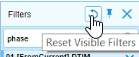
Correction 03/06/19
There is a button to turn the details on demand panel on and off. It is to the right of the filter panel button. I think my brain just skimmed over it because the icon is so thin.

Spotfire Version
Content created with Spotfire 7.12.
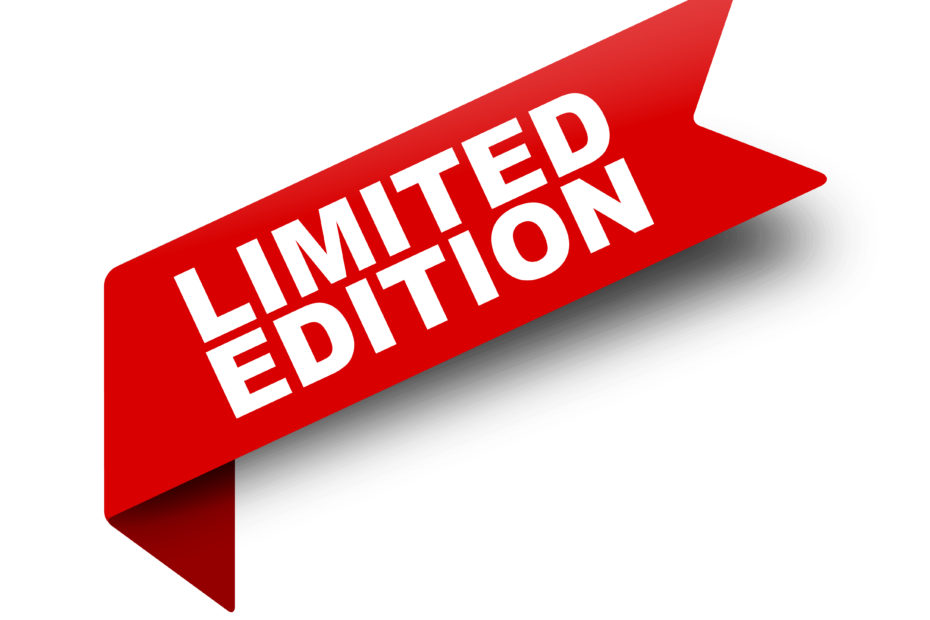
Pingback: Data Limiting In Spotfire • The Analytics Corner
Pingback: Part 4 - Data Limiting with Marking • The Analytics Corner
Pingback: Part 5 - Data Limiting With Expressions • The Analytics Corner
Pingback: Part 6 - Data Limiting with Subsets • The Analytics Corner
Pingback: Part 7 - Data Limiting with Rules • The Analytics Corner
Pingback: Part 3 - Spotfire Data Limiting with Filtering Schemes » The Analytics Corner