A few months ago, I wrote a post on how to find all of the IDs you might need to work with SharePoint in Power Automate. I recently needed to find a ids for teams to use in Power Automate. So, this post explains how to get the team and channel ids. Read on to learn more…
Get Links
To find the team and channel ids, you need to grab some links. From teams, click on the three dots next to the team name and the channel name.
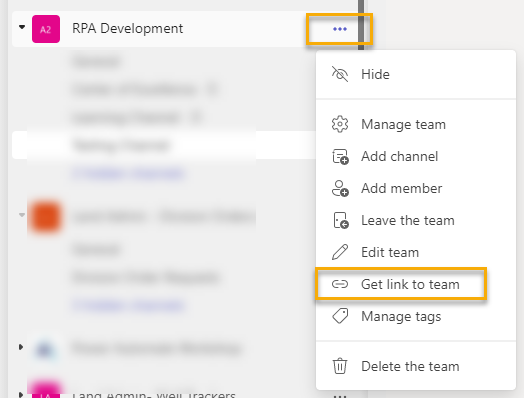
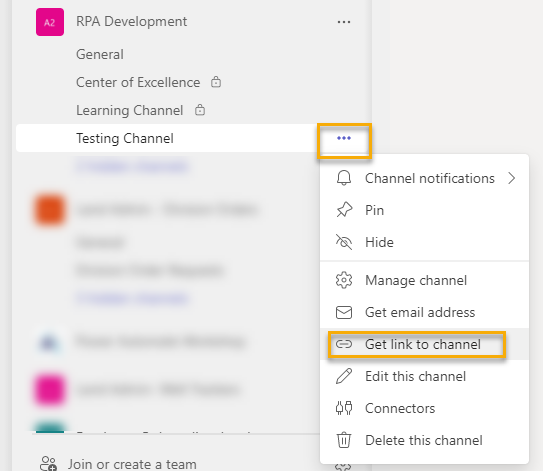
The links will look like those shown below. I’ve anonymized my links so I can publish them.
Team Link
https://teams.microsoft.com/l/team/19%3ae5bexxxxxxxxxxxxa2b319daf8652733%40thread.skype/conversations?groupId=2d251769-xxxx-xxxx-xxxx-b53474110391&tenantId=xxxxxxxx-xxxx-40b0-9c3a-8fade4cxxxxxChannel Link
https://teams.microsoft.com/l/channel/19%3ae5bexxxxxxxxxxxxa2b319daf8652733%40thread.skype/Testing%2520Channel?groupId=2d251769-xxxx-xxxx-xxxx-b53474110391&tenantId=xxxxxxxx-xxxx-40b0-9c3a-8fade4cxxxxxThere are a couple of things I want you to pay attention to about these links.
- The link structures are similar. One starts with “l/channel/” and the other “l/team/” indicating one is a channel link and the other a team link.
- Both “l/channel/” and “l/team/” are followed by the same string. This string is the channel id.
Let’s pause for a second. It seems strange that the team link would have a channel id in it. I explored links for a few different teams and channels, and the channel id shown in the team link is the channel id for the General channel that gets created with all Teams. That is why you must get the channel link for any channel other than the General channel.
Team and Channel Ids
With that said, these links have 3 important pieces of information.
- The channel id begins with the “19%” or “19:”.
- The group id, which is the team id, and comes after “groupId=”. Copy after the equals sign and do not include the “&” in front of the “tenantId”.
- The tenant id is associated with your environment or organization and comes after “tenantId=”. You might need this for other things, so I’m pointing it out.
But what do you do if your flow involves creating the channel and you need the id immediately? In that case, add an Initialize variable action after the Create channel action. Populate the variable with the channel id dynamic content as shown here.
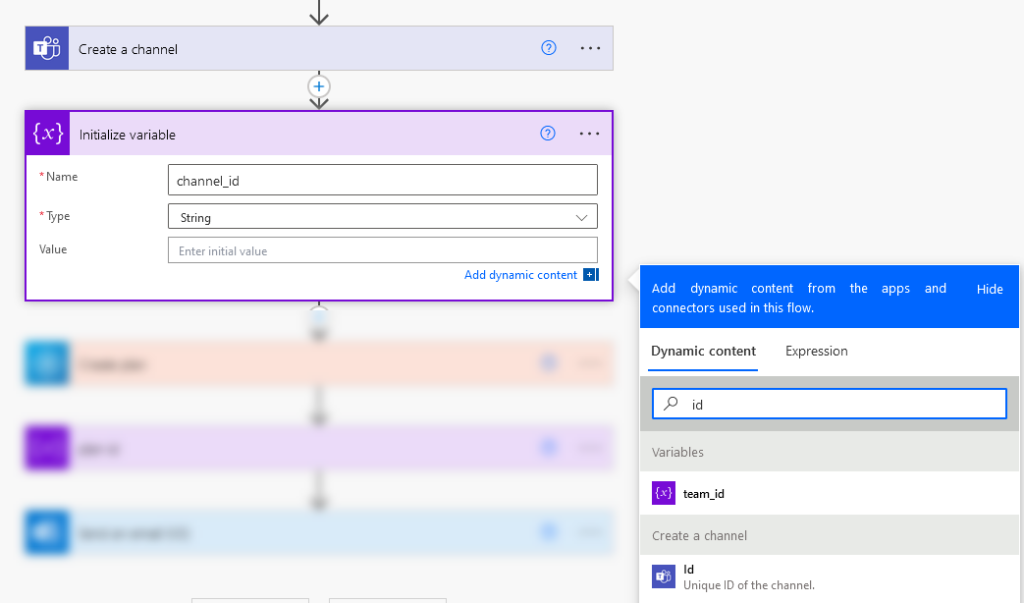
Warnings
Private channels might not show you the option to get the channel link. I haven’t figured out how to get these ids just yet. I’ll post an update when I get there.
And now you know two different ways to get the team and channel ids to use in Power Automate.
Pingback: How To Build Power Automate Email Triggers With Multiple Strings » The Analytics Corner
Pingback: How To Grab Data from PDFs with Power Automate AI Builder » The Analytics Corner