I am always looking for ways to improve efficiency when developing in Alteryx. The Alteryx Browse tool has “hidden” functionality that is often overlooked. Read on to see if you’ve missed this opportunity in the Alteryx Browse tool.
Almost without exception, when I add the Browse tool to the canvas, I’m looking for something specific. Perhaps I am trying to verify the result of calculations, or I am looking for specific rows data. Because I want to focus on specific rows or columns, I also usually add a Filter tool and/or a Select tool before the Browse tool. But, you don’t need the Select tool. The Browse tool has embedded Select functionality. Let me show you.
Here’s what the Results pane looks like in a Browse tool. You’ll notice there is a very small drop-down arrow to the right of the section that says 5 of 5 Fields.
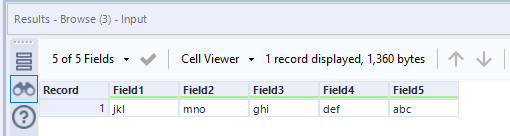
That drop-down arrow is tiny. It’s easy to miss. But, if you click on the drop-down arrow, the menu expands. Now, you can select which fields appear in the result of the Browse tool. So, if you are trying to verify the results of a calculation, you can customize from within the Browse tool. You don’t need to add a Select before the Browse.
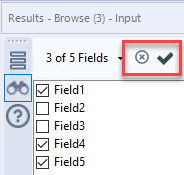
And, after you have removed any of the columns, the buttons change to the check and the x, which will allow you to select all or none.
And now you know how to use the Alteryx Browse tool to cut down on the number of tools needed view specific output. If you enjoyed this content, please share on LinkedIn.
Handy! Thanks for this ☑️
You’re welcome!
Pingback: How to Pull the Right Data from SharePoint Tools in Alteryx » The Analytics Corner