Last week, I built my first app. Then, I added on to that app. As I added on to it, the app became more complicated, and I started running into problems. I reached out to the Alteryx VSC for assistance. Part of our troubleshooting processes involved debugging, which is critical to producing successful apps. If you are ever going to build an app, you must know how to debug. Read on to find out how.
Blog or Video
THANK YOU!
I want to give a big thank you to Cady Brooks with Alteryx who helped me work on my app. Cady and I know each other because she helped roll out Alteryx at SM Energy when we first started with the application. She saw my ticket come across the Virtual Solution Center and picked it up right away. Thanks Cady!
Why Do You Need to Debug
When you run workflows that are not apps, there is no need to debug. You can click on any input or output anchor to see what’s flowing thru the tool. Standard workflows contain native debugging, if you will. However, when you run a workflow as an analytic app that is not the case. Here is a screenshot from an app I built with a single dropdown. If I run the workflow as an app and select Operator 05, when the workflow completes, I don’t have anyway of seeing what happened. If I click on the output anchor of the Filter tool shown, I will get whatever went thru the tool the last time I hit the Run button, not what went thru when I ran it as an analytic app. This is why you need to debug. Fortunately, debugging is super simple.
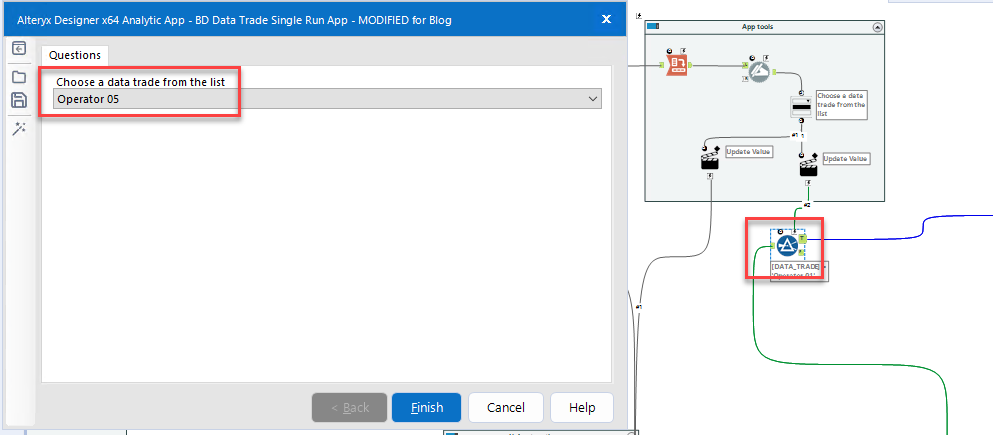
How to Debug
Debugging happens from the Interface Designer pane. If it is not visible, go to the View menu to turn it on. Then, click on the Test View button, make your app selections, and click the Open Debug button.
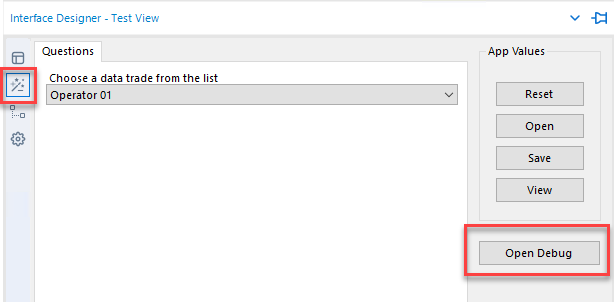
What opens will be another copy of the workflow that you can run and treat like any other workflow.
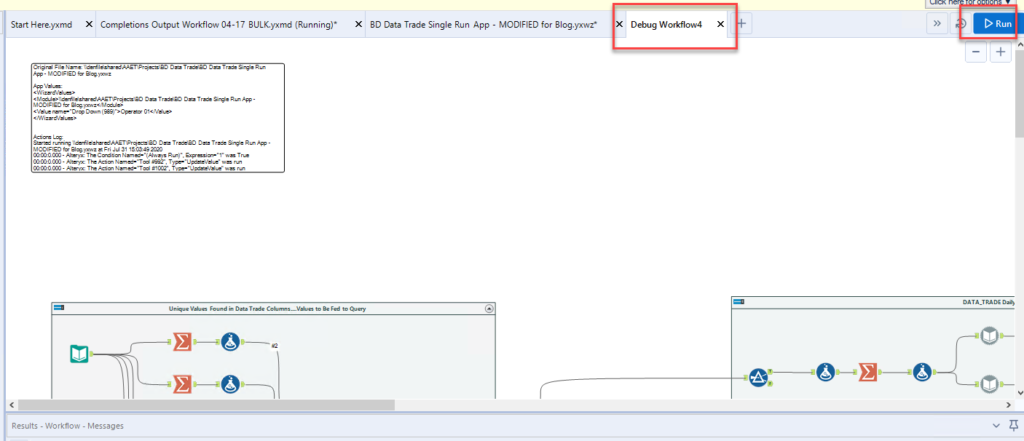
In the large comment, you can see selections entered into app interface tools.
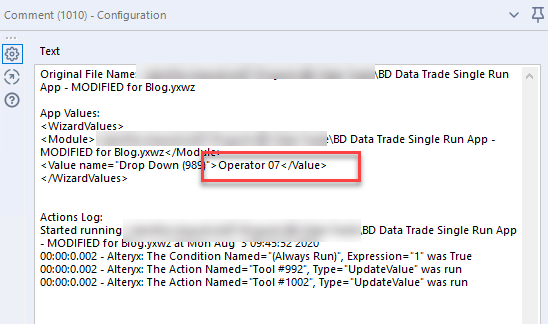
After running the workflow, data will be visible in all of the input and output anchors just like when the workflow runs as a standard workflow.
Alteryx Version
Content created with Alteryx 2020.3.
Pingback: How to Rename Tabs in Alteryx Apps » The Analytics Corner
Pingback: Open and Close Containers with Radio Buttons » The Analytics Corner
Pingback: Do You Even Cache, Bro? » The Analytics Corner
Pingback: Is Saving in Alteryx Taking Forever???? » The Analytics Corner
Pingback: Alteryx Hack For Ensuring Data Granularity » The Analytics Corner