This post explains how to restore a Spotfire DXP that has been deleted from the Spotfire library using the Spotfire database. Read on for instructions.
We all know that feeling….the pit in your stomach the second after you delete something you actually need. If this happens to a file in a shared drive location, the file is usually recoverable with minimal effort. However, if you deleted a file from the Spotfire library…..that’s a different story. But, it is possible for Spotfire admins to recover DXPs deleted from the Spotfire library.
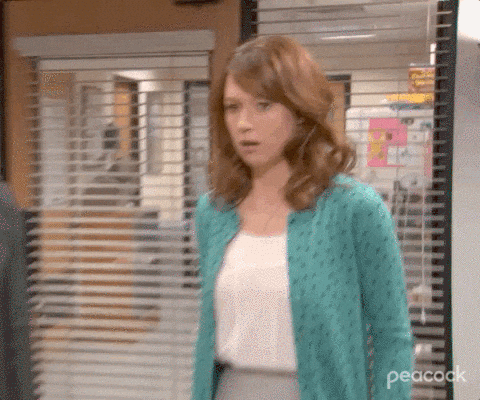
High Level Summary
The process of restoring a Spotfire DXP that has been deleted involves the following high-level steps.
- Back up the production database.
- Restore the production database in a different (UAT, test, dev) environment.
- Create new boostrap file.
- Restart the service.
- Open Spotfire and export file.
- Reinstate file.
- Revert non production DB back to original.
- Restart the service.
Detailed Instructions
1. Back up production database.
2. Restored production database to the UAT environment.
3. In the UAT environment
- First, save the backup version of UAT bootstrap file in tibco/tss/10.3.6/tomcat/ > webapps > spotfire > WEB-INF
- Open config tool and created new bootstrap file pointed to backup DB
- Note: To save, had to make sure the username had permissions to the bootstrap file folder location
- In config tool, change Authentication to Basic database (to get around KERBEROS authentication for this one-off)
- Then, in config tool Administration, add new username (admin username): <username> create > promote
- Backed up tomcat > logs folder as logs_bkup just so new logs created from the new db don’t pollute the real UAT logs
- Restarted service
- Then, launch UAT console and confirm it will work with username login
- Launch Portable Player and log in with admin username to the UAT environment
- Export the DXP file: Tools > Library Administration > Find the file needed (UAT is now pointed to the backed up copy of prod) > Export (uncheck include permissions)
- Export location is: <drive location where Spotfire is installed>:\tibco\tss\10.3.6\tomcat\application-data\library
- Note: DXP file might not open completely in UAT environment bc could be missing some other SBDF files/data.
4. In PROD environment:
- Copy the file over from the UAT server \\<your server>\d$\tibco\tss\10.3.6\tomcat\application-data\library and save it to the Production library location: \\<your server>\d$\Tibco\tss\10.3.6\tomcat\application-data\library
- Open Prod version of Spotfire Analyst and Import in DXP: Tools > Library Administration > Import (uncheck include permissions)
- Launch previously deceased DXP file and make sure it opens
5. Revert UAT back to UAT db instead of Backup PROD db:
- Stop service
- Delete bootstrap file created from Backup PROD and revert back the old UAT bootstrap file in tibco/tss/10.3.6/tomcat/ > webapps > spotfire > WEB-INF
- Delete the logs file created from Backup PROD and revert back the old UAT logs folder (tomcat >logs)
- Lastly, restart service
So, I hope these instructions help someone out there who has accidentally deleted a project. It is possible to restore a Spotfire DXP. It’s not pretty, but this is a problem that can be fixed. Lastly, I want to give a huge thanks to Alice for working thru this for us recently.