I can’t tell you how many times my manager has asked me — “How many projects connect to the <insert name> information link? While this might seem like a difficult question to answer, the information is just a few clicks away in the Library Administrator. The key is knowing how to search for it. If you don’t know how to search for it, maybe you have relied on the terrifying-yet-effective method of clicking delete in the Information Designer and waiting for Spotfire to tell you what the info link is connected to. Rather than be afraid you are about to break something, let me show you how to use the Library Administrator to search for DXP dependencies. Read on to learn more.
How to Search for DXP Dependencies
My manager had just asked me that question when this TIBCO KB article came out. So, I was relieved to find out the answer was a search away in the Library Administrator (in the Tools menu). I just needed to use the right search terms. Here is the TIBCO explanation.
To find the list of analysis files using any Information Links:
type:dxp depends_on(type:query)
To find the list of analysis files using Information Links where you know the Data Source name:
type:dxp depends_on(type:query depends_on(type:datasource title:DataSourceName))
To find the list of analysis files using Information Links where you know Information Link name:
type: dxp depends_on(type::query InformationLinkName)
To find the list of all analysis files that uses any Data connection:
type:dxp depends_on(type:dataconnection)
To find the list of all analysis files that uses any Data connection where the connection name is known:
type:dxp depends_on(type:dataconnection title:SQL)
If you don’t see the Library Administrator in the Tools menu, it is because your Administrator has not granted permission to see it.
Before you attempt to use these search terms, let’s talk about special characters.
Searching With Special Characters
Regardless of whether you are in the Library Administrator or the Filter Panel, Spotfire does not like special characters in a search string. To explain, look at the screenshot below. The unique values in my Arg2 column filter contain an “&” symbol. I am using the text input to search for “/06 Products & Templates”, but notice 2 things about my search.
- My location contains a special character, the “&” sign.
- Spotfire won’t read the special character in a search, so I must omit the “&” sign entirely. If left in, nothing comes back just like my second screenshot.
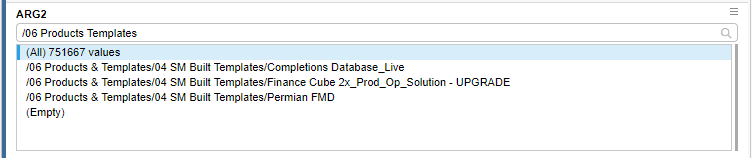
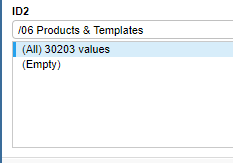
Now, let me show you an example of how to find all the DXPs connected to a particular information link.
Example of Searching for DXP Dependencies
I want to find all DXPs that use or depend on the information link shown below. Notice the information link name contains a special character, so we need to omit the plus sign in the search.
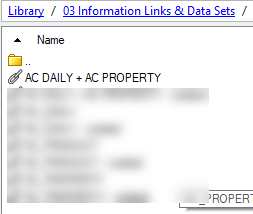
I’ll type this into the search bar in the Library Administrator:
type:dxp depends_on(type::query AC DAILY AC PROPERTY)
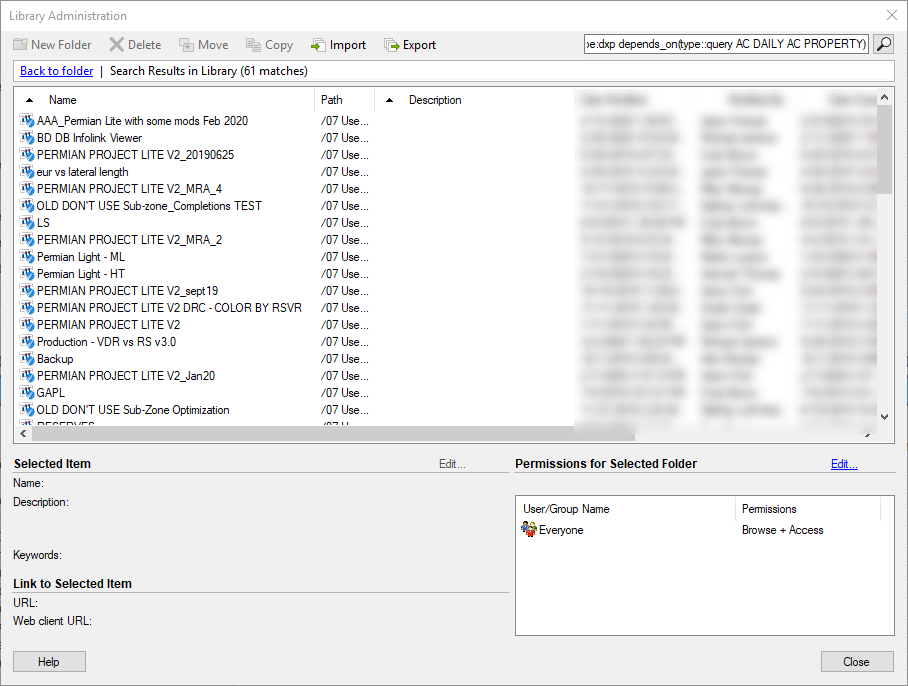
By using the proper syntax, Spotfire returns a list of DXPs connected to the information link. So I know exactly who and what I will impact by modifying this information link. And, I can answer my manager’s question. If you would like to learn more about searching in Spotfire, check out this post I wrote on the Data Shop Talk blog.
Spotfire Version
Content created by version 10.2.
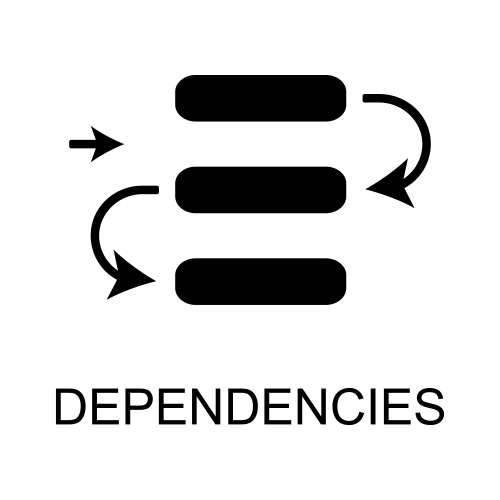
Pingback: How to Set Up Spotfire Logging » The Analytics Corner
Pingback: How to Use the Spotfire ACTIONLOG » The Analytics Corner
Pingback: Spotfire Logging Categories and Actions » The Analytics Corner
Pingback: Understanding Spotfire Logging Views » The Analytics Corner
Pingback: 7 Spotfire Library Best Practices » The Analytics Corner
Pingback: Export a Filtered Table with Spotfire Automation Services » The Analytics Corner