Last week, my manager asked the question — “Is anything connected to xyz information link?” So, I showed users how to answer that question with a simple search in the Library Administrator. This week, I was asked — “Who isn’t using their license?” This is also a fairly simple question to answer if you have logging setup and understand the maze of views containing logging data. While I felt like I had a pretty solid understanding of logging, I didn’t understand all the data I was seeing. So, I had to reach out to TIBCO for clarity. Ultimately, I wound up going down a very deep rabbit hole learning even more about logging. Since there isn’t much out there on logging, I distilled it all into 5 blog posts that will be released one at a time Monday thru Friday. This post kicks it off by explaining how to set up Spotfire logging. Read on to learn more.
Setting Up Spotfire Logging
First, navigate to the newly released Spotfire documentation website. TIBCO released this site to make it easier to find documentation. So far I am pretty impressed with it. It’s easy to find documentation for any version and to search the documentation itself. If you are on the latest version of Spotfire, click on Spotfire Server – Installation and Administration Guide. If you are on an older version select TIBCO Spotfire Server under Other Versions. From there, select your version and click on the same documentation.
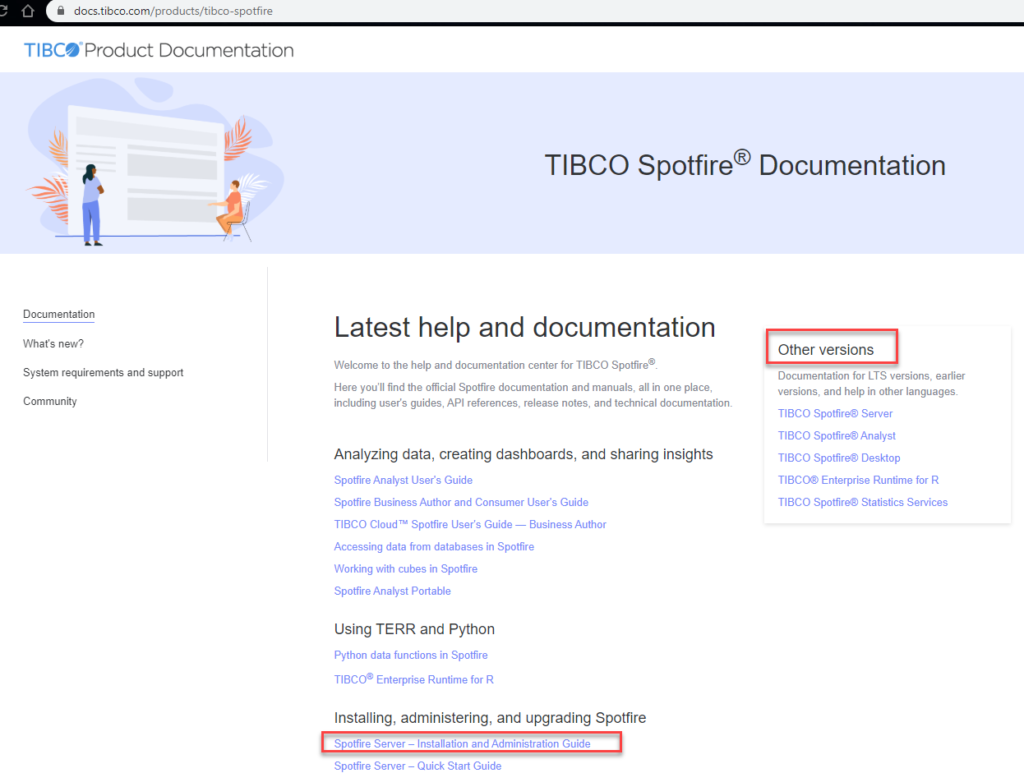
High-Level Steps
Before we get started, here are the high-level steps to set up logging.
- Turn on logging in the configuration file on the Spotfire Server
- Setup a database to store the logs
- Configure the settings for logging in the TIBCO Spotfire Server Configuration Tool
- Import the library of information links with the logging data
Next, I’ll show you where how to find the detailed instructions in the documentation for each of these steps.
Details in the Documentation
Once inside your respective Server guide, search “Action Logs”. There are a lot of results. I’ll help you navigate them.
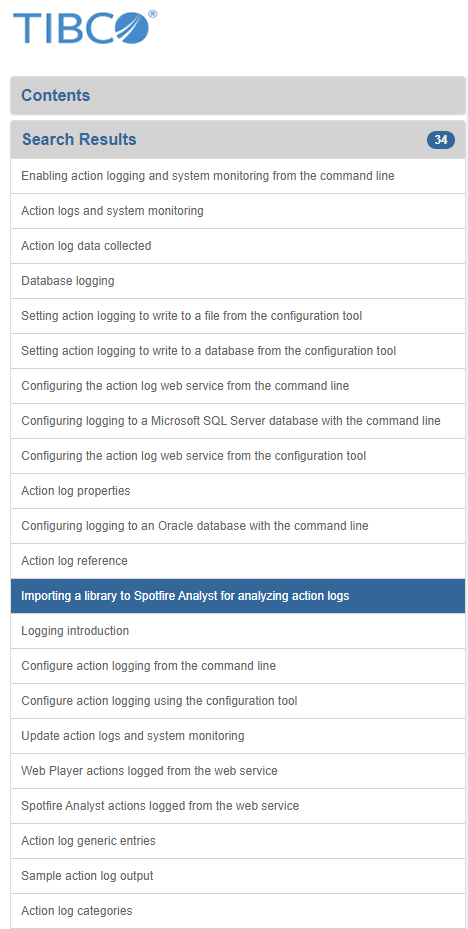
Here’s what you need….
- Go to Enabling action logging and system monitoring from the command line for instructions on how to turn on logging in the configuration file on the Spotfire Server. Part of this step also involves specifying if you want the logs written to a file or a database. Step 2 assumes you will want to send logs to a database. If you don’t send logs to a database, you won’t be able to complete step 4.
- Go to Configuring logging to a Microsoft SQL Server database with the command line for instructions on how to set up the database. Logging gets its own database! NOTE: There is also an Oracle option and corresponding documentation in the manual.
- Go to Configuring the action log web service from the configuration tool. This step makes sure that you have logging turned on for all of your services (Automation Services, Web Player, etc.). It will also give you the opportunity to specify the database and other settings. The Configuration screen is shown just below. Make sure Enable web service is set to Yes for web player logging.
- Go to Importing a library to Spotfire Analyst for analyzing action logs for instructions on how to import the column elements and information links that serve up the log data. The installation kit also includes a downloadable .zip file that contains a sample analysis file connected to the logging info links so that you can create visualizations to analyze your user action logs. It should also come prepopulated with a few canned visualizations.
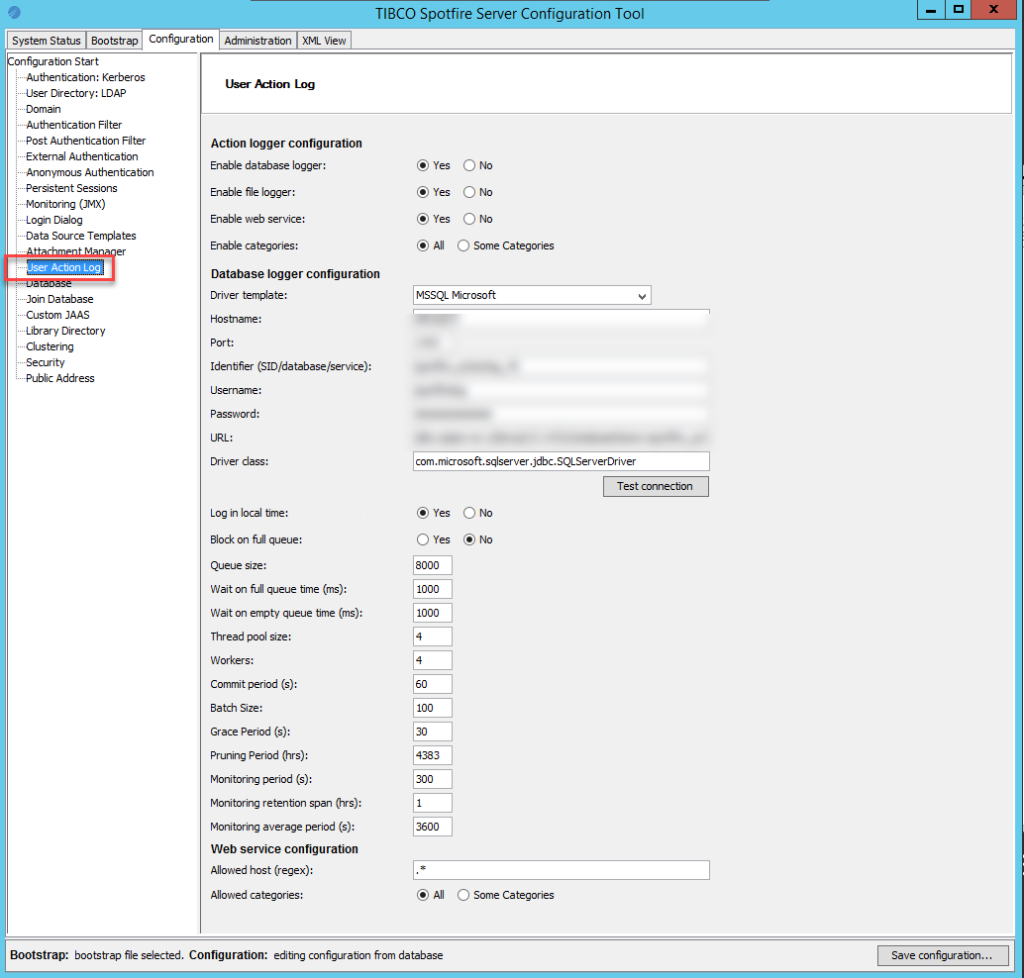
Spotfire Logging Information Links
Once logging is setup, the data will pour in. These are all of the views available with logging data. I took this screenshot from my Microsoft Management Studio.
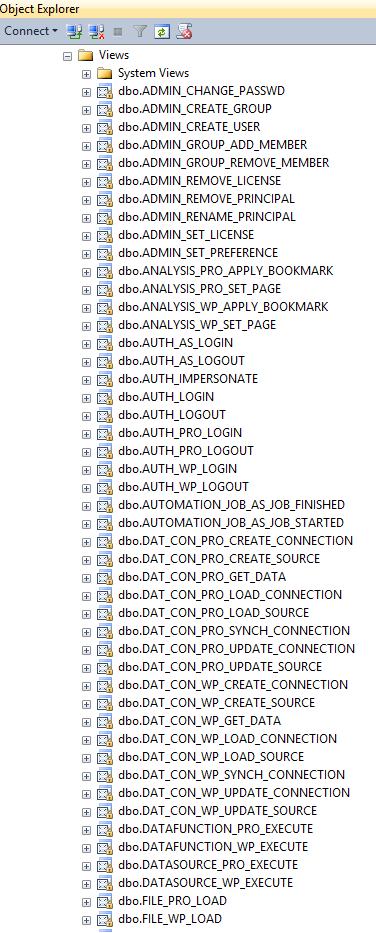
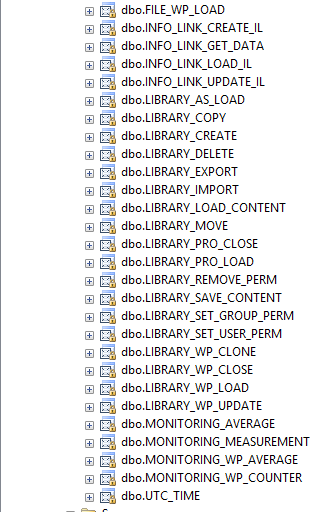
And that is where this post will end. The next post will introduce you to the logging data with the ACTIONLOG view.
Spotfire Version
Content created with Spotfire 10.2.
More Logging Posts!
Check out my YouTube channel or …
- How to Set Up Spotfire Logging (release Monday, March 16)
- How to Use the Spotfire ACTIONLOG (release Tuesday, March 17)
- Understanding Spotfire Logging Categories and Actions (release Wednesday, March 18)
- Understanding Spotfire Logging Views (release Thursday, March 19)
- Join Logging Data Sets (release Friday, March 20)
- How to Search for DXP Dependencies

Pingback: How to Use the Spotfire ACTIONLOG » The Analytics Corner
Pingback: Spotfire Logging Categories and Actions » The Analytics Corner
Pingback: Understanding Spotfire Logging Views » The Analytics Corner
Pingback: Join Logging Data Sets » The Analytics Corner