I’m about to kick off a series of mini webinars on building in Power Automate. Before that start, users should understand connections and why it’s important to keep tidy connections in Power Automate. Read on to learn more.
Power Automate uses data connections to make the link between you and your Microsoft accounts (and your accounts in other applications). All existing data connections live in the Data> Connections menu. New connections can also be made from here, although most users create connections as they build or select from existing connections.
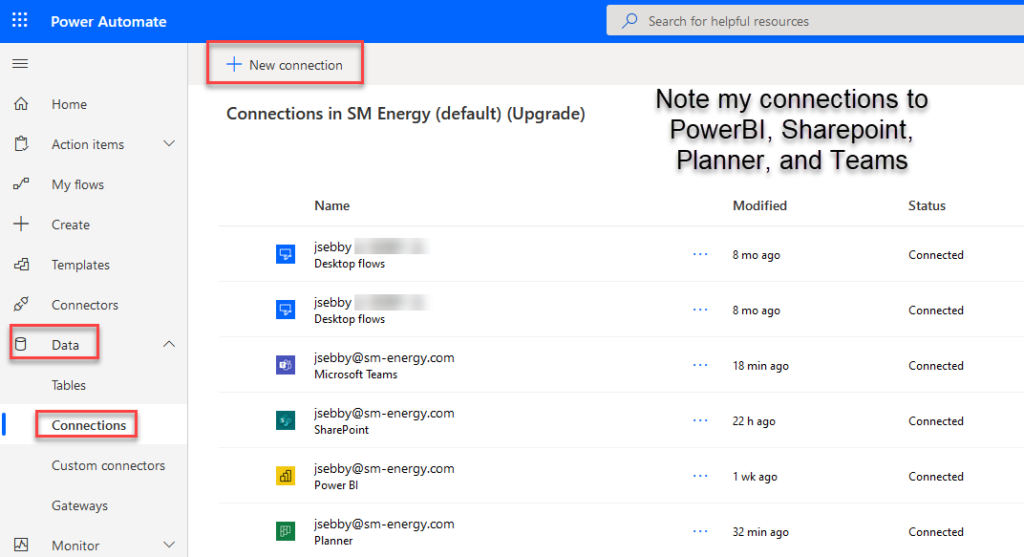
Now, it is possible to duplicate connections. Users can identify duplicate connections in two ways. First, all connections are visible in the menu above. As you can see, I have two connections to desktop flows. They are also visible when building.
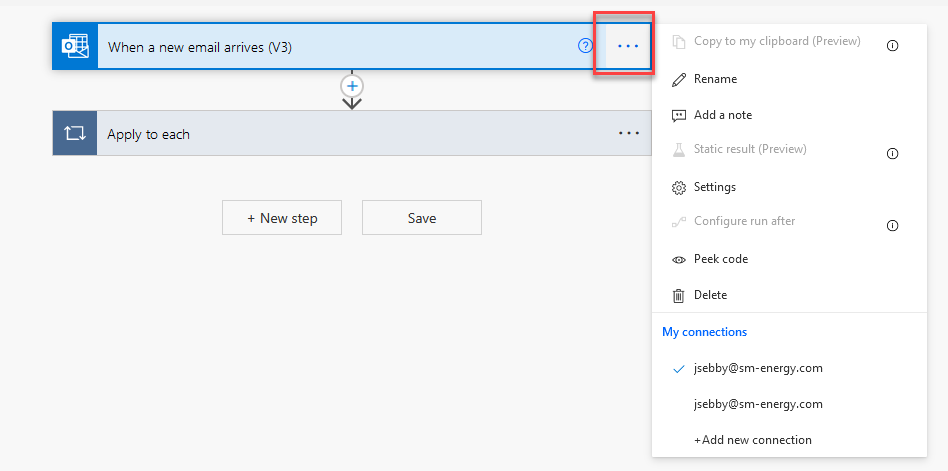
Duplicate connections are undesirable for two reasons. First, they make building more complicated because you are choosing from multiple options when there should be one option. Second, we all have to change our passwords occasionally. When you change your Windows login, you will have to come in and update all of the Power Automate connections.
No one wants to change the same password more than once. That is the biggest reason to keep clean and tidy connections without duplicates.
Keep Connections Tidy
Thus, regularly check Data > Connections for duplicates, or keep an eye on connections when building. If you see duplicates pop up, go to the Data > Connections menu to delete unnecessary connections. When you move to delete, Power Automate will tell you if a flow references the connection. I think it will still let you delete the connection, but doing so would obviously break the flow. As a best practice, update the connection and then delete it.
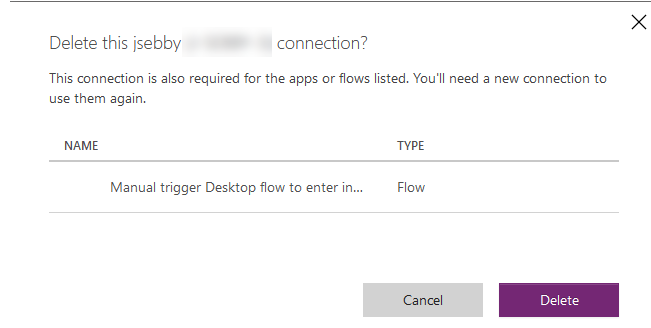
Exceptions
Of course, there are exceptions to every rule. File System is one such exception. When you create file system connections, you specify a file path. It is conceivable that you would want to create file paths to more than one location.
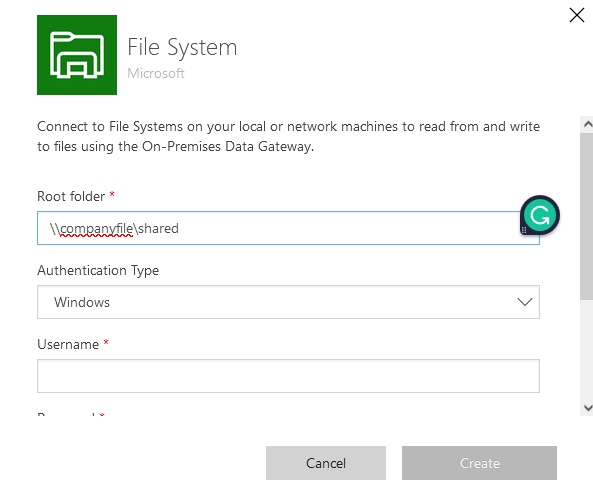
What if it’s not all about you?
So, I have clearly stated that Power Automate uses your credentials to access your accounts. Only you can access them unless you share the flow with a coworker. This is really important because if/when you win the lottery and move to Hawaii or Thailand, your account will be deleted from the company record. Your flows will also go to Thailand (figuratively speaking), and your coworkers will not be able to access them unless they were shared.
If the flows you built were just for you, that’s okay. But, if you build things your team needs, as a best practice, share the flow with at least one other person on your team. If you are building something that is part of an auditable process, reach out to your Automation or Analytics team for a discussion.
Flows can be shared from the My Flows menu or from the flow details screen as shown below.
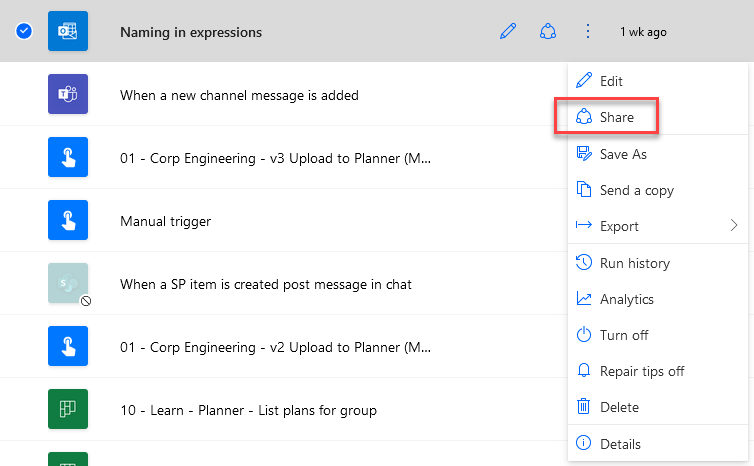
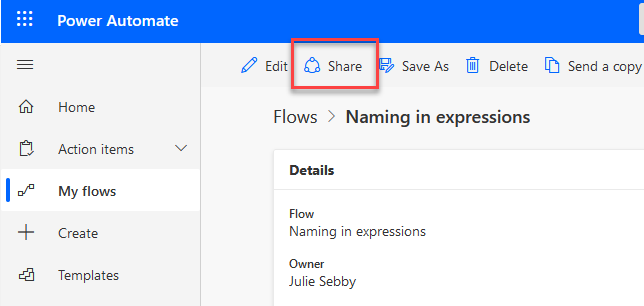
But, what does it mean if you share a flow? It means that if one or more of the owners changes the flow, it changes for all owners. If one owner turns the flow on or off, it will take effect for both owners. There is only one flow. Remember, you can always make a copy of a flow rather than share it.
Wrap Up
Now you understand why it’s so important to keep tidy connections in Power Automate. Stay tuned for the next post which dives into use cases for Power Automate triggers.
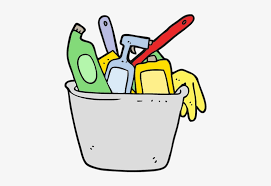
Pingback: Create An Approval Flow in Power Automate » The Analytics Corner
Pingback: How to Update Excel with Power Automate » The Analytics Corner
Pingback: How to Understand Code in Power Automate » The Analytics Corner
Pingback: What Can Power Automate Do On Mobile? » The Analytics Corner
Hi Julie,
I shared my Power Automate Flow with other users, and it now shows in the Connections screen that there are Connections in use and others that are not in use. For example, this flow sends an email. So there is an Outlook connection for me (in use) and another for someone else (not in use).
My question is: Does having unused Connections slow down the Flow at all?
If so, I could delete the unused Connections. Though, if I do that, could those Connections be easily re-established if needed?
I don’t know if it slows down your flow. You could always delete them and then compare the run time. Connections are very easy to re-establish if needed.
How can one keep the connections “tidy” when Microsoft continues to create new connections at random? How can one keep the connections “tidy” when reconnecting an action/operation completely or partially resets the action using that connection? Your example above is not a duplicate connection. They are two separate connections with two identifiers, but Microsoft in all of its infinite wisdom don’t make it easy to identify the actual connection being used for that particular action. You could select the first connector on every action and still end up using two separate connections. How do I know this? I’ve seen this on my test flow. Piss poor design by Microsoft.
Could not agree with you more.