- Did you learn to use Spotfire with the filter panel and never really adopted the data panel?
- Would you like to know why or when to avoid the filter or data panels?
- Would you like to know what circumstances the filter or data panels work best?
Welcome to part 1 of my series on data limiting in Spotfire! The goal with this series is to help you develop a comprehensive understanding of all the options for limiting data. You’ll get a better idea of when to use which data limiting methods for a variety of use cases. I expect even experienced users will learn a thing or two over the course of the full series.
The
- Considerations for data limiting
- Filter panel good and bad
- When to use (and not use) the filter panel for data limiting
- Similarities and differences between the filter panel and the data panel
- When to use (and not use) the data panel for data limiting
Additionally, I planned to start this series with an explanation of changes to the Spotfire panels in Spotfire 10 and beyond. However, that subject proved to be long enough for it’s own post and can be found here. I’d love to hear your thoughts on changes to the panels. Okay, let’s go!
Considerations for Data Limiting
If you and only you will use the DXP, most likely, you’ll use a combination of filter panel and data panel. You might also create text areas with filters and action controls for aesthetics and ease of use. But, you won’t have to think about it much.
Things change when many users work on a project and/or the users aren’t experienced with Spotfire. A Developer has to consider a broader range of data limiting options depending upon the following.
- Who is using the project…
- How much they know about Spotfire…
- How they are using Spotfire (i.e. desktop app or web player).
That last one is especially important. The web player has several restrictions you should be aware of as
- The web player doesn’t have a data panel, only a filter panel.
- Users cannot change or reorganize the filter panel. They can turn it on and off, but they cannot show or hide filters. They must work with what the developer gives them.
- Users can only reset visible filters.
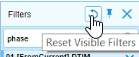
Side note: I rarely discuss or write about Spotfire Business Author. I’ve administrated Spotfire for years, and I never tell users about Business Author. It’s complicated enough to keep a couple hundred people straight on 2 options that change once a quarter. I have never desired to make that more complicated. If you don’t know what Business Author is, don’t worry about it for now.
So, now that we have context, let’s talk about the filter panel.
Filtering with the Filter Panel
Filter Panel Good
- Searchable. Easy to organize. Filters can be hidden.
- Can create filter groups for better organization.
- Filters can be applied to the entire analysis, a single page, or a single visualization (with the help of filtering schemes).
- The filter panel is very accessible with the IronPython API.
Filter Panel Bad
- Organizing the filter panel is easy but often repetitive and tedious. Only organize the filter panel after adding all tables or else there will be rework.
- The Filter Panel gets harder to use the more tables an analysis has because there is no expand all/contract all button in the filter panel.
- Inexperienced users in the desktop app may reset filters that should not be reset or reset filtering schemes unintentionally.
When to Use the Filter Panel for Data Limiting
- Use the filter panel when there are a small number of tables or you don’t mind organizing the filter panel (possibly over and over again).
- When filtering schemes aren’t being used.
- If filtering schemes are used, use the filter panel only if users are aware of what filtering schemes are and how they are deployed in the project.
- When only a small number of users work on the project.
- When the analysis will be used in the web player and the filter panel is well organized.
In summary, use the filter panel when the analysis is simple —
When Not To Use the Filter Panel for Data Limiting
- Don’t use the filter panel if resetting all filters can have means the analysis will be impacted.
- When users don’t know how to work with filtering schemes.
- When the project has a lot of tables or when new tables are added frequently.
In a future post, I’ll discuss how to limit data with expressions, which is how you solve the problem of users resetting filters that shouldn’t be reset.
Filtering with the Data Panel
TIBCO introduced the data panel somewhere around version 7.5. I’ve observed that users who learned with the filter panel versus the data panel interact with the software in different ways. There’s no right or wrong way, it’s just interesting to me. Now, for all points and purposes, filtering in the data panel is the same as filtering in the filter panel. However, because of some of the similarities and differences, you may choose to use one over the other.
Similarities to Filter Panel
- Filtering … duh.
- Can see a summary of what’s filtered below both panels (see screenshot below).
- They are both searchable.
- They can both be grouped but in
different ways.
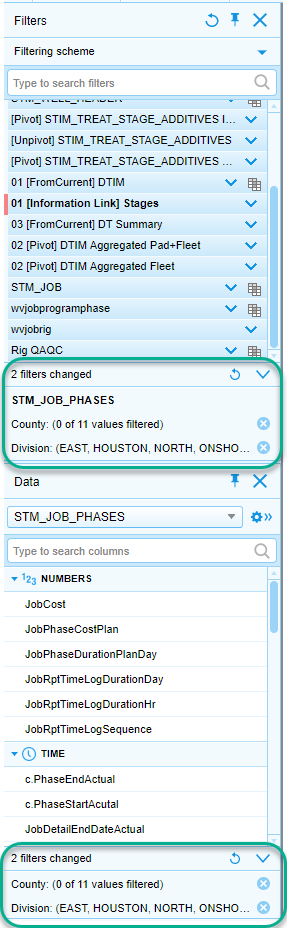
Differences to Filter Panel
- The data panel is organized by data type. The filter panel is organized by data table (see screenshots below).
- The data panel drop down makes selecting a table easy. The filter panel forces you to minimize and maximize EVERY SINGLE TABLE. I cannot figure out why TIBCO hasn’t made this easier.
- Users cannot customize the organization of the data panel. You can organize the filter panel.
- Users cannot change the filter type in the data panel, only in the filter panel.
- User may access some data wrangling features from the data panel but not in the filter panel.
- Web player users cannot access the data panel at all.
- Users cannot see filtering schemes in the data panel, only in the filter panel.
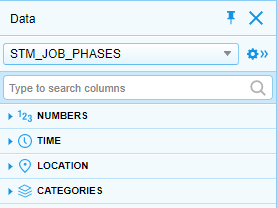
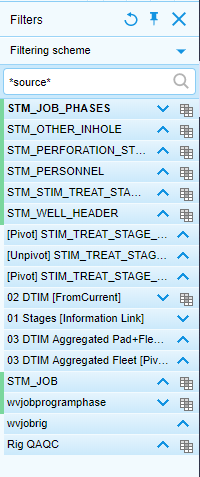
When to Use the Data Panel for Data Limiting
- Use the data panel when the analysis has a lot of tables.
- Use the data panel when the native organization of the data panel is sufficient.
- When data panel search and organization is easier to use than the filter panel (usually because of the number of tables).
When Not to Use the Data Panel for Data Limiting
- Don’t use the data panel when the analysis requires filters to be organized in a certain way.
- When users access content with the web player.
Generally speaking, while developing a project, I work mostly with the data panel. As a project nears completion, I switch to the filter panel or a text area with filters, which will be covered in future posts.
Next week, I’ll explain how to use filtering schemes to filter different pieces of an analysis.
Spotfire Version
Content created with Spotfire 7.12, with consideration for version 10.
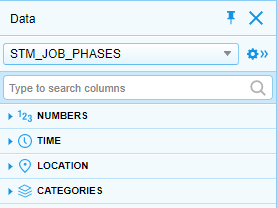
Pingback: Data Limiting In Spotfire • The Analytics Corner
Pingback: Data Limiting In Spotfire • The Analytics Corner
Pingback: Part 2 - Data Limiting in the Web Player • The Analytics Corner
Pingback: Part 3 - Spotfire Data Limiting with Filtering Schemes • The Analytics Corner
Pingback: Part 4 - Data Limiting with Marking • The Analytics Corner
Pingback: Part 6 - Data Limiting with Subsets • The Analytics Corner
Pingback: Part 7 - Data Limiting with Rules » The Analytics Corner
Pingback: Part 5 - Data Limiting With Expressions » The Analytics Corner