There have been several occasions when I have thought a particular topic wasn’t important enough to write about. But, some of my simplest posts have been the most popular. That’s the theme for this one. More specifically, I want to draw your attention to a few settings in the Runtime tab that might speed up your workflow or development cycle.
Blog or Video
Runtime Settings
Users access the Workflow – Configuration (and the Runtime menu) by clicking on any whitespace in the canvas. Then, go to the Runtime tab. There are several useful settings here that are easily overlooked. Let me show you which ones I use and why.
Cancel Running Workflow on Error
I want to know sooner rather than later if my workflow generates errors, especially if it has a longer runtime. Waiting to find out something needs to be fixed is frustrating. How many times have you thought — Yep, this is the last edit. I’m done. It’s gonna work. — But then, it doesn’t. You know the feeling. This setting will kill the workflow when the first error is generated, which will save development time.
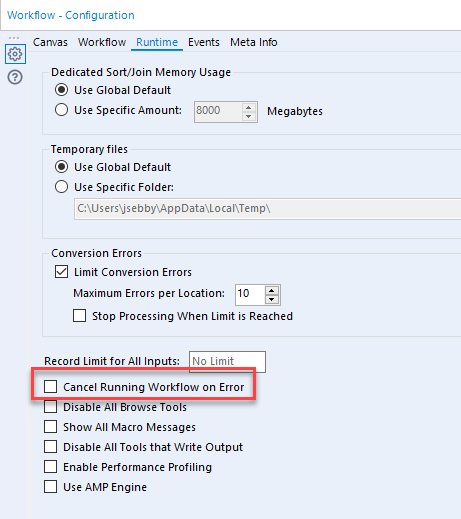
Disable All Browse Tools
Browse tools ultimately make your workflow run slower because more data is being pushed thru them than all other tools. It’s annoying to add and remove them. Opening and closing containers with Browse tools aren’t much better, but with this option, you can Disable all Browse tools with one click. The tool icon will change and they will be grayed out and inaccessible as long as this setting is enabled.
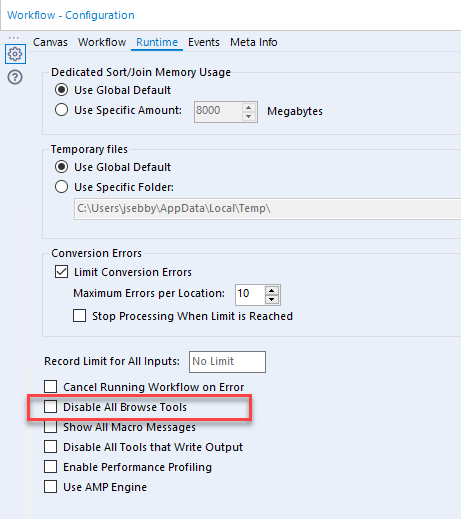
Disable All Tools That Write Output
Writing to Outputs can also be time-consuming or perhaps you only want to test the workflow but not overwrite the output. This single click will help you do that. Just don’t forget that you have checked it before putting the workflow back out into the world. Maybe add a comment in bright red after checking it.
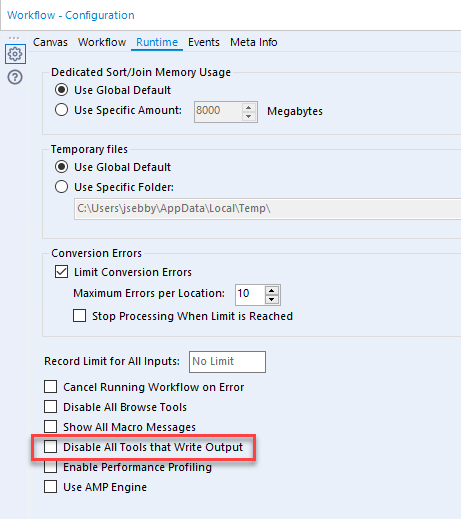
These are 3 runtime settings I use frequently. If you have any other settings or configuration changes you use to make workflows run faster, please leave a comment! Have a great week.
Alteryx Version
Content created with Alteryx 2020.3. We just upgraded! Woo hoo!
Great post, Julie – thanks for sharing! One other setting in that same menu that can potentially boost performance significantly that I might add to your list is Alteryx’s new Alteryx Multi-threaded Processing (AMP) option (https://help.alteryx.com/current/designer/alteryx-amp-engine).
This may not be appropriate for every workflow given AMP impacts how come tools work a little differently (though not in any way that could not be mitigated by minor workflow adjustments – see the differences here if interested: https://help.alteryx.com/current/designer/tool-use-amp)