I’ve run into circumstances in Power Automate where I need to delete an action holding other actions, like a Condition or Apply to each. You can’t delete those actions without deleting the contents. Copy and paste or drag and drop is an option sometimes, but this is slow. This post will show you how to use scope in Power Automate to solve this problem. Read on to learn more.
In Power Automate, you can’t delete an action holding other actions without deleting everything inside. In the first example below, I had an email trigger and used dynamic content from the email trigger in an Apply to each. At some point, I had to delete the email trigger and re-add it. This removed the dynamic content, and when I added it back, Power Automate duplicated the Apply to each. I don’t need both of these. I only need one, but I can’t delete the Apply to each without deleting the content in it.
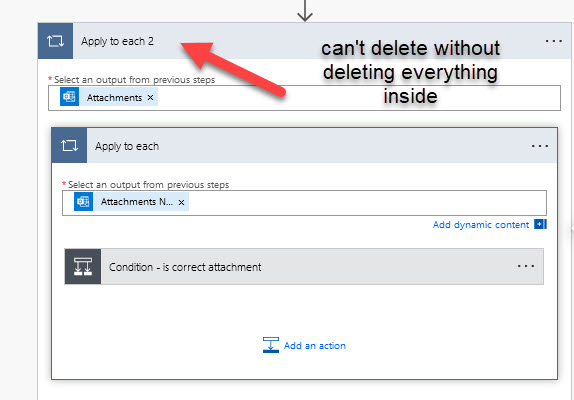
In this screenshot, I have 2 conditions, but after a bit of work, I determined that I only needed the bottom condition and not the top condition. Again, I can’t delete either of these without losing my actions.
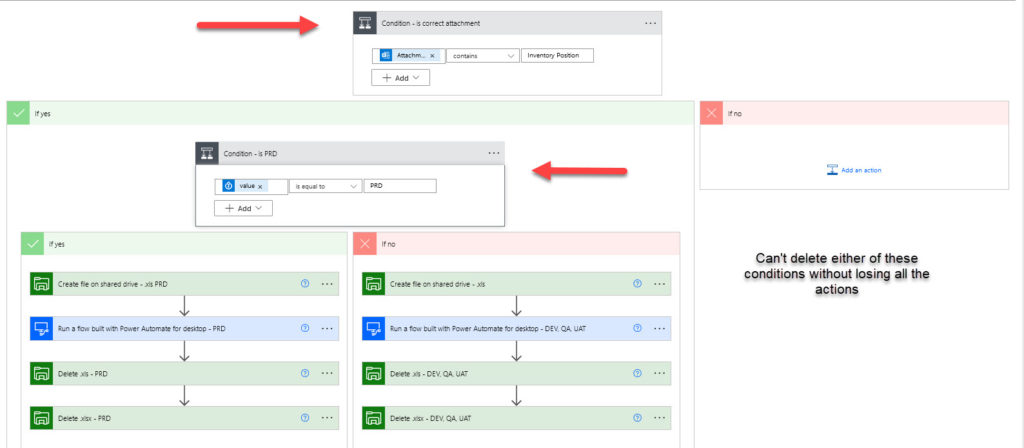
The obvious fixes are to copy and paste actions OR drag actions to another place on the canvas and then drag them back. This is as boring and slow as it sounds, especially if you have more than one action.
However, you can use a combination of Scope and copy and paste to make this process less painful. And, it’s a handy trick anytime you need to duplicate and modify actions.
What is Scope?
Scope lives in the Control category of actions. It isn’t an action but rather a container. It’s used to organize and separate content on the canvas.
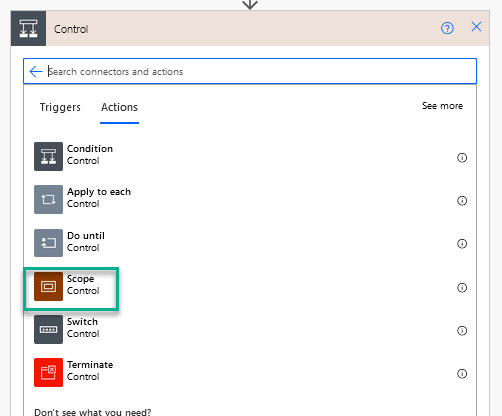
Use Scope to Reorganize
I created this 2 min video to show you how you can use Scope to get around the problems described.
What Did We Learn?
In this post, I showed you how….
- The scope action can be used to quickly duplicate and move multiple actions on the canvas.
- To use scope to avoid losing work when you need to delete an action that holds other actions.
- Scope can help you speed up development when you need to duplicate and modify actions.
I hope you enjoyed the content. Please give it a share on social media. Thanks!
Pingback: How To Search PDFs for Keywords in Power Automate Desktop » The Analytics Corner
Pingback: Resilient Cloud Flows: How to Keep Power Automate Running After Failure » The Analytics Corner